The following are troubleshooting steps you can take if your app fails to install:
- Make sure your Business Central is on the latest version. This is usually not the reason, but could be if you have put off upgrading your system or don’t let Business Central upgrade on its own schedule.
- Make sure the installed “IT Clad Base” extension is on the latest version. To do this, navigate to the Business Central Admin page, click on the link for the environment you are trying to install into, and click the Apps link at the top of the page.
- Search for the “IT Clad Base” extension with Publisher “IT Clad LLC” and click the “Install Update” link in the “Available Update Action” column if it is available. If you are on the latest available version, it will say “Up to Date” instead of a providing a link.
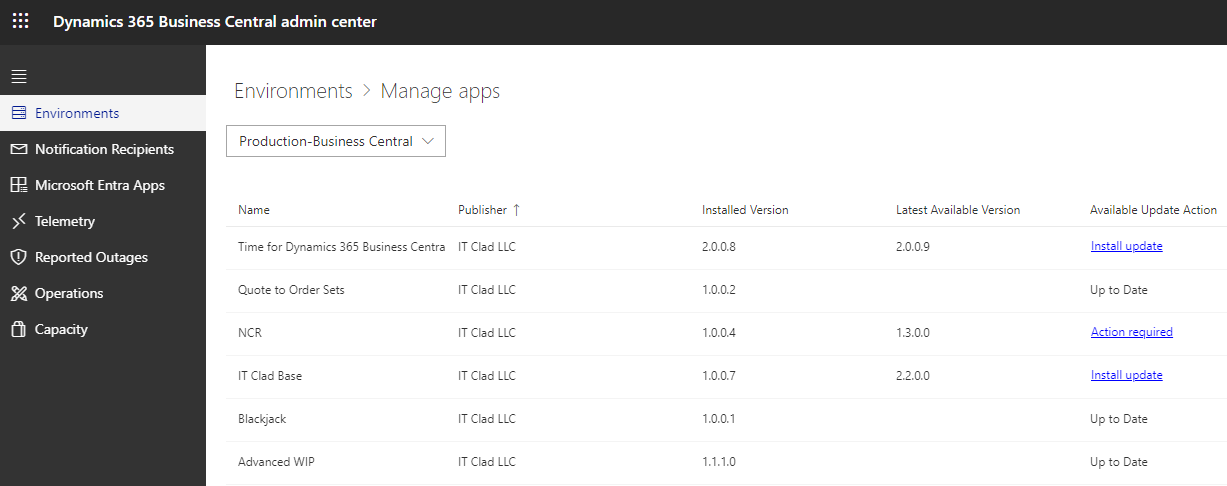
- If you update the IT Clad Base extension, try installing the app again.
- Search for the “IT Clad Base” extension with Publisher “IT Clad LLC” and click the “Install Update” link in the “Available Update Action” column if it is available. If you are on the latest available version, it will say “Up to Date” instead of a providing a link.
- Unsupported Locale. The extension may not support your locale version of Business Central.
- If this is the case, please contact support. We may be able to get a release for your locale made available within a few days. Currently there are no translations, so the only language that will show in the app is English en-US.
To determine if an error occurred when installing, in BC, search and navigate to the “Extension Management” page. Click the “Installation Status” menu action under Manage. Find the explanation under Details.
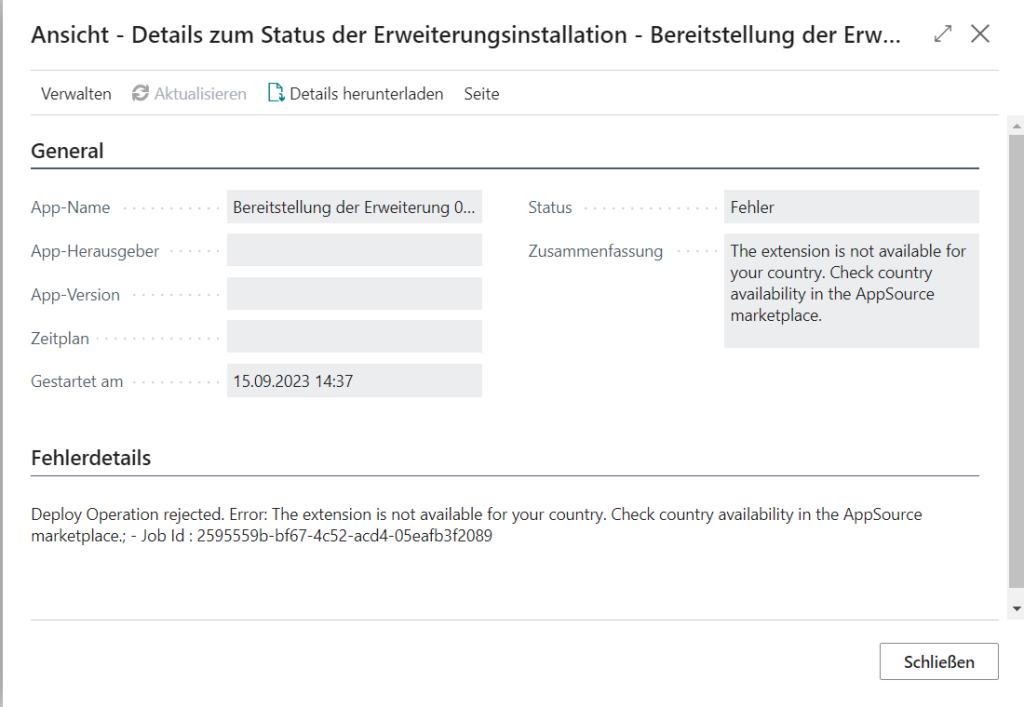
Contact Support
If you cannot get the extension installed, please contact IT Clad Support at support@itclad.com and provide a screen snip as shown in the above example.
